Secrets Management
Introduction
Sometimes you need to use credentials or api keys in your notebook. Best way to store them locally is creating .env file. But when you want to upload your notebook - using Secrets Management offered by Mercury Cloud is a good practice.
If you don't have your site yet, check this article and create it.
1. Creating Notebook
This is example notebook:
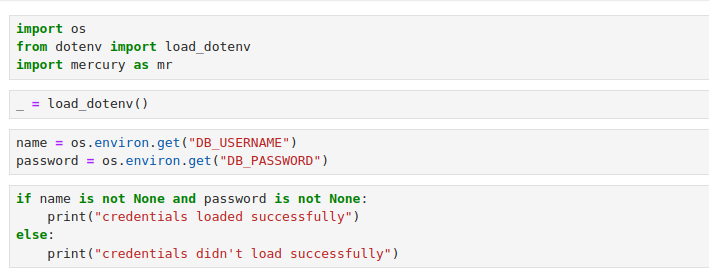
code to copy:
import os
from dotenv import load_dotenv
import mercury as mr _ = load_dotenv()name = os.environ.get("DB_USERNAME")
password = os.environ.get("DB_PASSWORD")if name is not None and password is not None:
print("credentials loaded successfully)
esle:
print("credentials didn't loaded successfully)2. Add secrets
First of all, you have to upload your notebook. Then you have to click Secrets which is placed on the headline.

After that choose site where you uploaded your notebook and click + Add Secret button.

Type your secret's name in first window and the value of it in the second. When everything is ready click OK button to confirm.
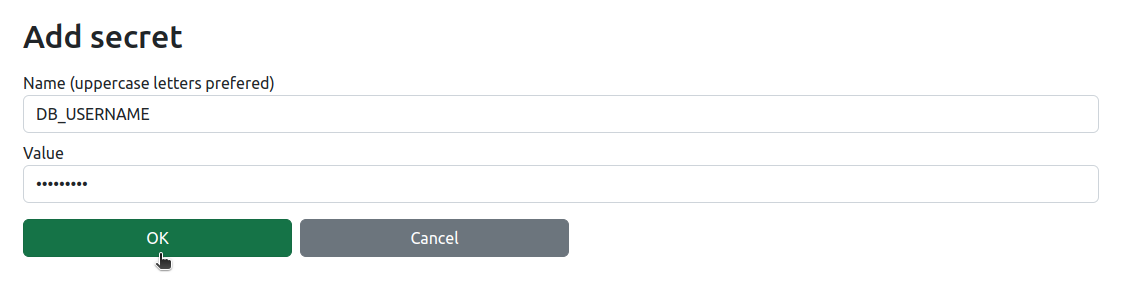
Following this pattern you can add as many secrets as you need.

3. Access secrets in the notebook
Secret variable are available in os.environ.

With secrets
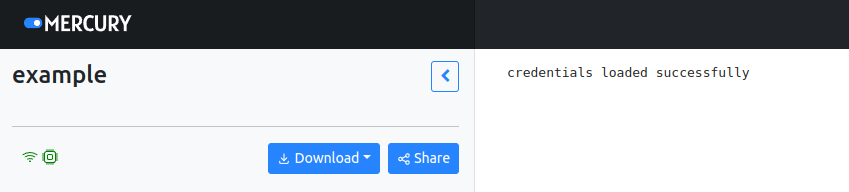
4. Example use
Secrets are useful in many situations:
- when you creating function to connect with database
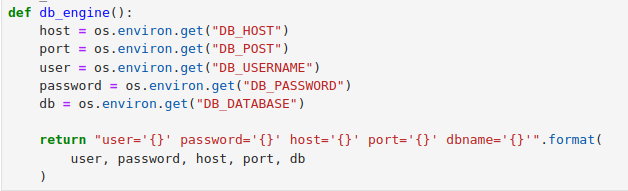
- installing packages from private repositories using
requirements.txt
You can get more information about it in Install your packages doc.