Authentication
You can share notebooks publicly or with selected users.
Mercury Site can be shared as:
- Public Site - all notebooks are available publicly,
- Private Site - all notebooks are available only to users with access rights.
When developing locally with Mercury, there is a default Site created. It is public by default. There is a default user created with credentials:
- username:
developer@example.com - password:
developer
You can edit default sharing parameters in Mercury Admin Panel.
Admin Panel
Please create a super-user account:
mercury createsuperuserPlease fill needed fields. You will login with username and password.
Navigate to 127.0.0.1:8000/admin to see the Admin Panel:
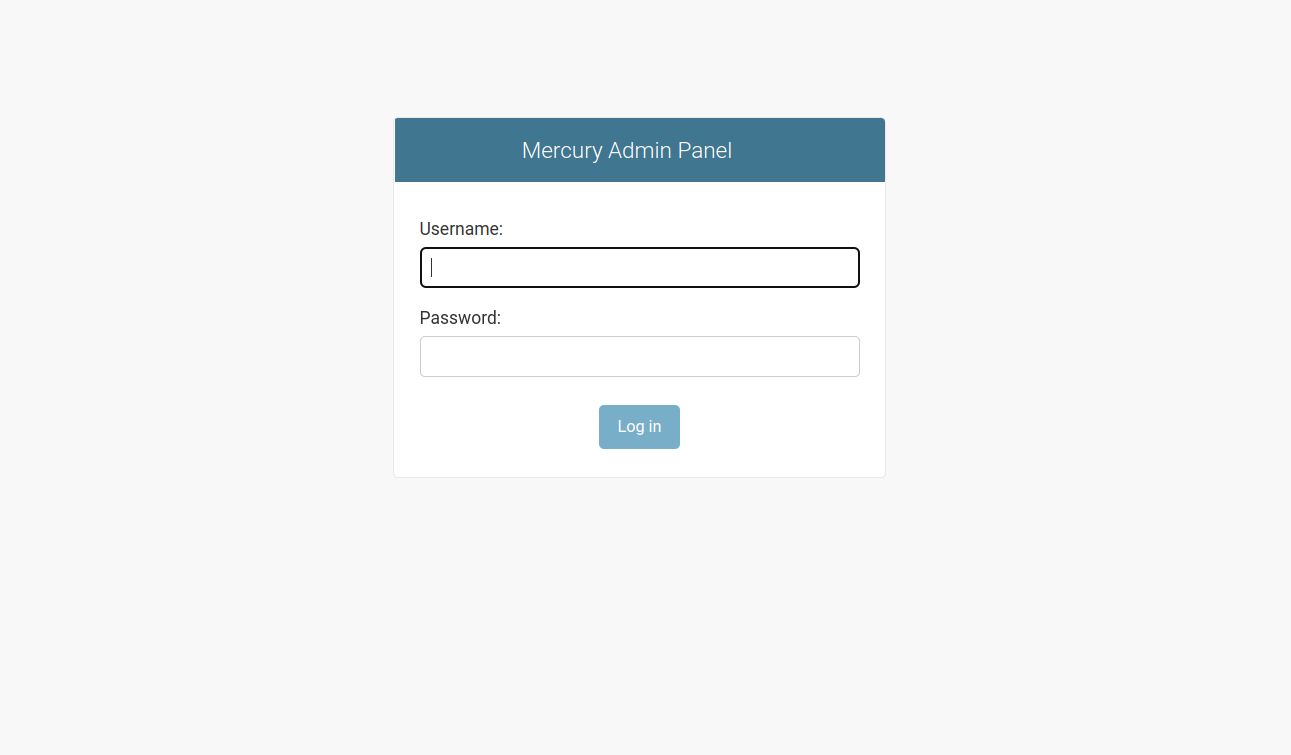
Edit Site
Please select Site unser ACCOUNTS, you should see screen like in the screenshot below:
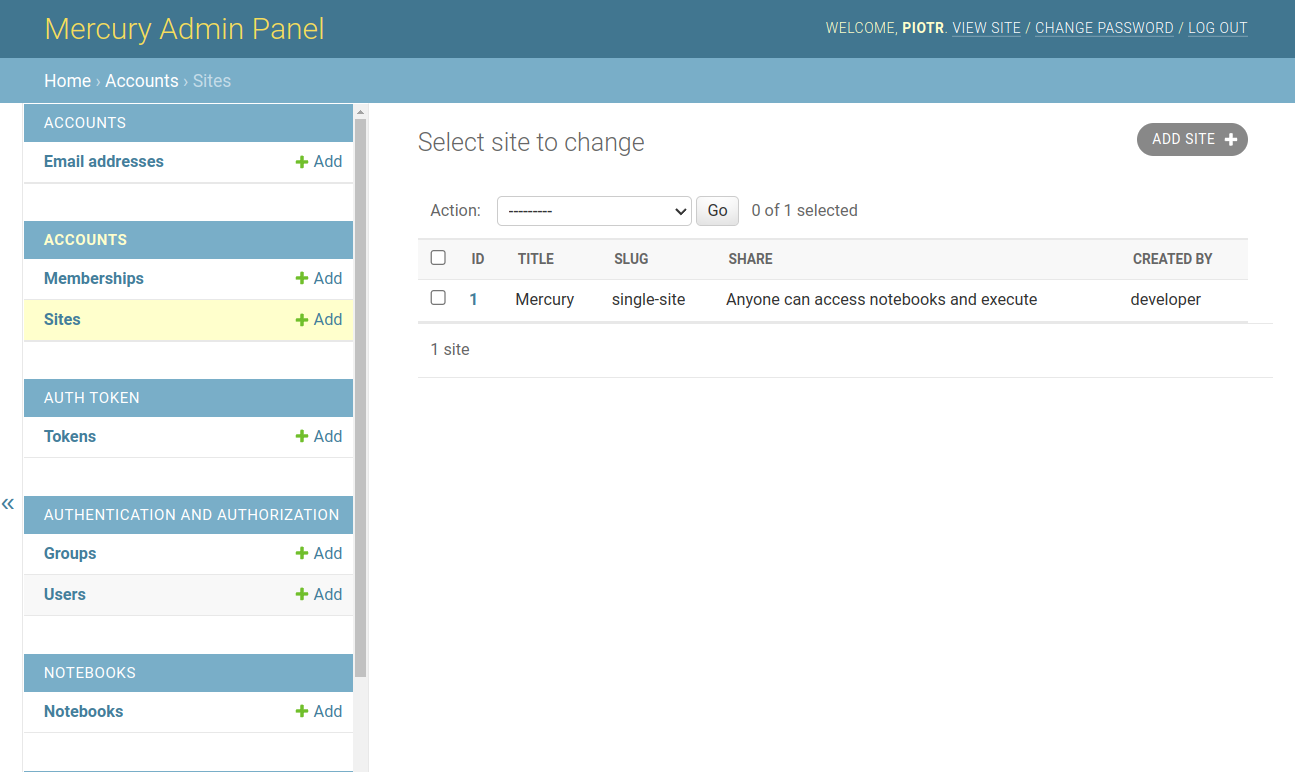
Please click on Site ID and you will see Site details. Please change Share field and click SAVE in the bottom:
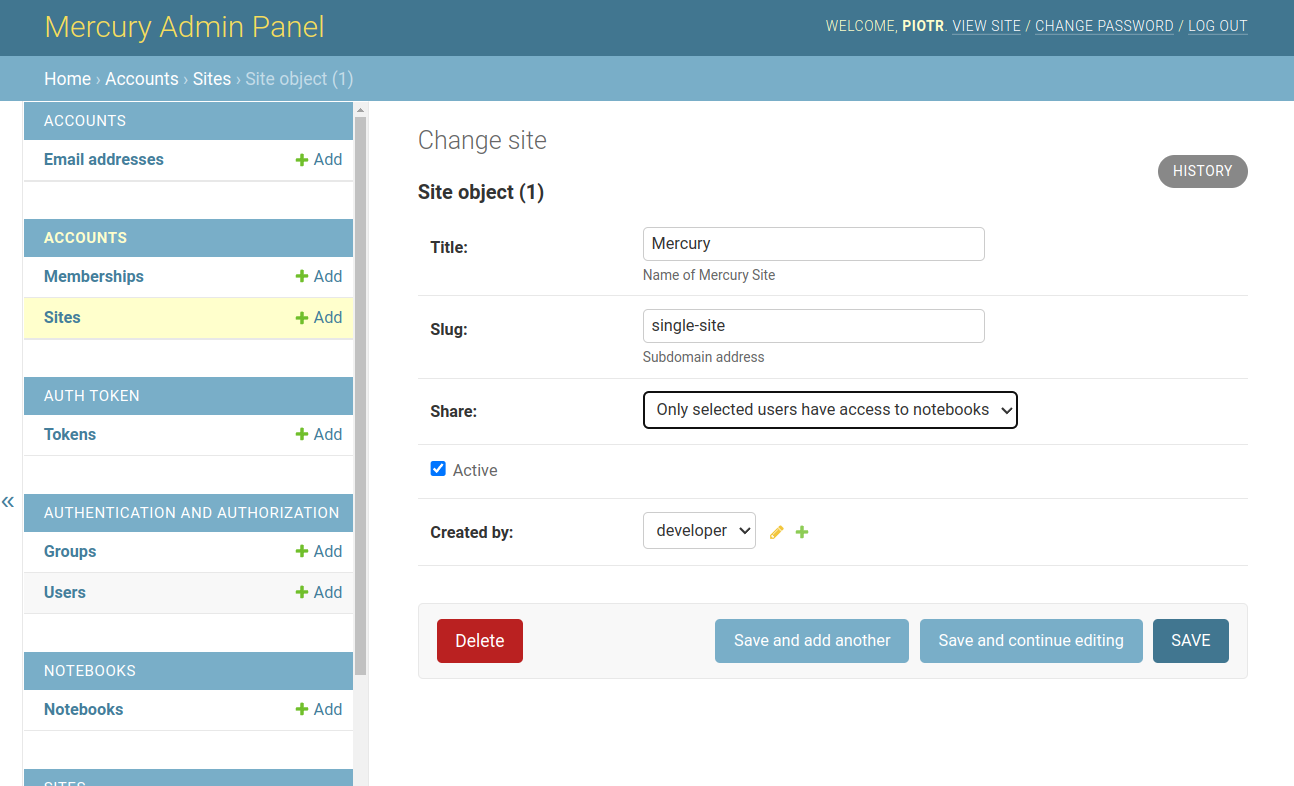
Your Mercury Site is private now. Only authenticated users with proper rights will be able to access notebooks.
Add users
Adding a new user requires three steps:
- Please create a new user with
usernameandpassword(after selectingUsersin the left side bar). - Please create
Email addressfor new user. The address should beVerfiedandPrimary. - Please create a
Membershipfor new user by selecting a new user and Site.
Sorry if the whole process looks a little too complicated. We are working on Mercury Cloud service, that will serve UI dashboard for managing users and Sites.