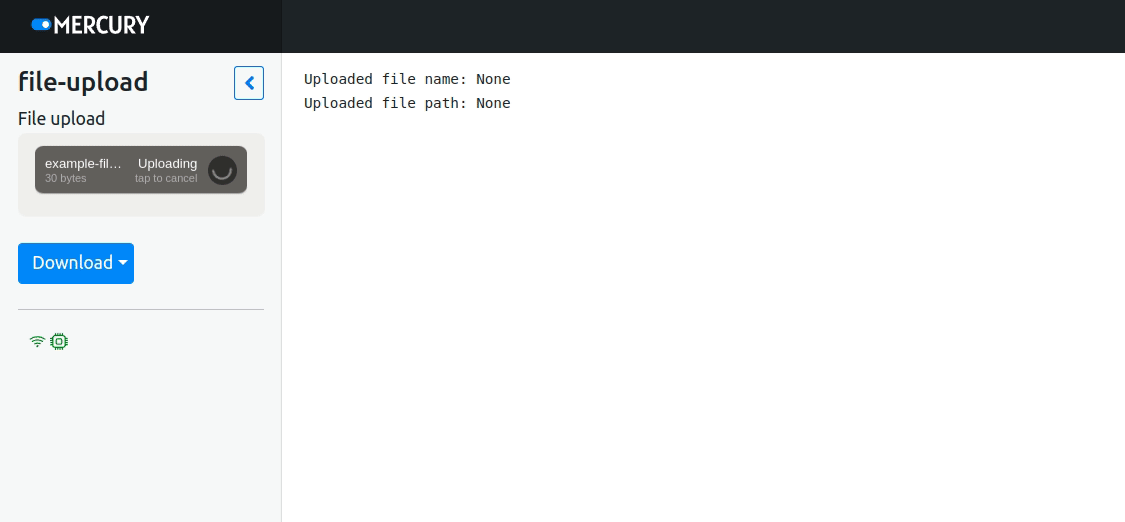File Upload in Jupyter Notebook
Let's upload file to the Python Notebook.
Required packages
You need to install mercury package to run this example.
Notebook
Please import required packages:
import mercury as mrLet's add File upload widget:
file = mr.File(label="File upload", max_file_size="10MB")We can print uploaded file name and path (path will be temporary):
print(f"Uploaded file name: {file.filename}")
print(f"Uploaded file path: {file.filepath}")We can read file as normal file:
if file.filepath is not None:
with open(file.filepath, "r") as fin:
print(fin.read())It is important to check if filepath is not None before reading the file. The filepath attribute will be set after file is uploaded.
The screenshot of the notebook's code in the Jupyter Notebook:
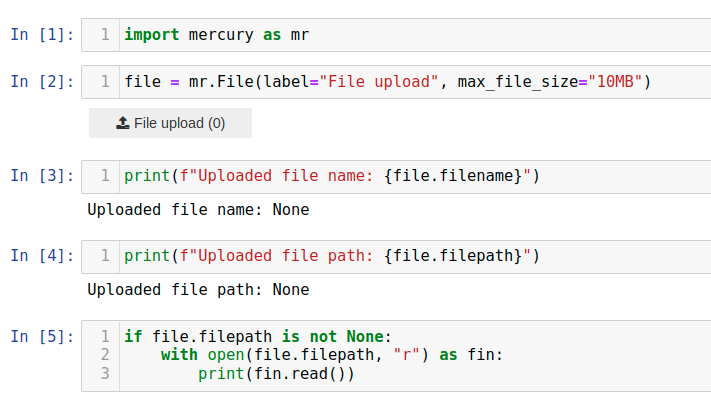
Mercury App
Please start Mercury in the same directory as your notebook:
mercury runYou should see app running at address: http://127.0.0.1:8000.
The animation with Mercury App and file upload example: