Seaborn Line Chart
Introduction
Seaborn is a tool used for creating visual charts, specifically designed to work smoothly with Jupyter Notebook. Among its offerings is the Line Chart, a commonly used visualization method. We've prepared some examples to illustrate how they appear and function for your reference.
- simple line chart
- line chart with
numpydata - line chart with
pandasdata - an interactive line chart
If you need any information about Seaborn check their docs: Seaborn Docs (opens in a new tab).
All of code examples are availabe as Jupyter Notebooks in our GitHub repositiory:
Line Chart
Example with just seaborn:
# import packages
import seaborn as sns
# create data
x = [4, 10, 15, 8, 13, 11, 19, 9, 14, 20]
# plot
_ = sns.lineplot(x)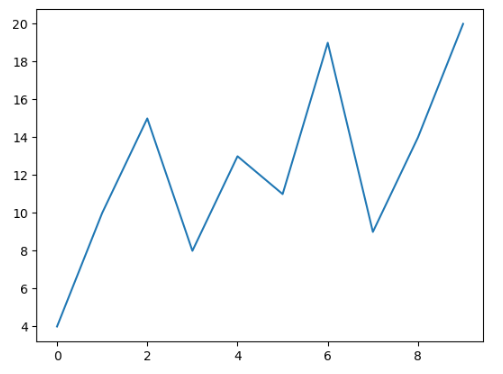
Line Chart with Numpy Data
Show numpy data as line chart using seaborn:
# import packages
import seaborn as sns
import numpy as np
# create data
x = np.array([18, 11, 10, 16, 15, 20, 9, 15, 15, 3])
# plot
_ = sns.lineplot(x)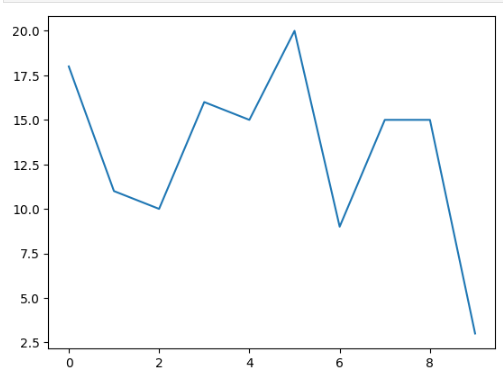
Line Chart with Pandas Data
Create a line chart using seaborn with pandas data:
# import packages
import seaborn as sns
import pandas as pd
# create data
df = pd.DataFrame({'value': [15, 11, 13, 9, 4, 9, 17, 7, 5, 8]})
# plot
_ = sns.lineplot(df)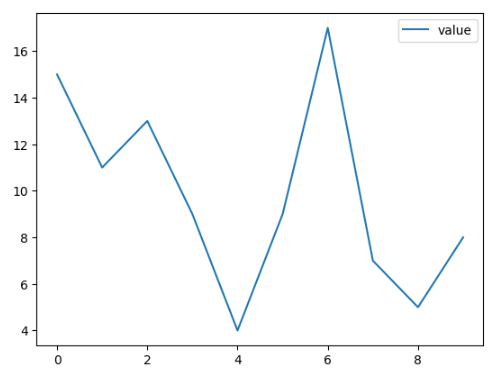
Interactive Line Chart
Static charts are boring. Let's create an interactive line chart using seaborn and mercury packages. You can choose which data you want to display with mercury widgets. In this example we used Select (opens in a new tab).
# import packages
import seaborn as sns
import mercury as mr # mercury widget
selection = mr.Select(label="Choose Data:", value="Plot 1", choices=["Plot 1", "Plot 2", "Plot 3"])# create data
x1 = [4, 10, 15, 8, 13, 11, 19, 9, 14, 20]
x2 = [18, 11, 10, 16, 15, 20, 9, 15, 15, 3]
x3 = [15, 11, 13, 9, 4, 9, 17, 7, 5, 8]
# plot
if "Plot 1" in selection.value:
_ = sns.lineplot(x1)
elif "Plot 2" in selection.value:
_ = sns.lineplot(x2)
elif "Plot 3" in selection.value:
_ = sns.lineplot(x3)Now, you can transform your Jupyter Notebook into a Web App effortlessly! Watch this video to see how it looks.
Deploying Web App is very easy that you can do it in 3 steps:
Login to Mercury Cloud
If you don't have account, you can create it here: Mercury Cloud (opens in a new tab).
Create new site
Create new or use an existing site.
Upload your notebook
Upload the notebook with code.
Congrats! You just created your own Web App and you can share your Jupyter Notebooks with nontechnical users. If you need more information about deploying the Web App check Mercury Cloud Documentation (opens in a new tab).