Matplotlib Pie Chart
Introduction
Matplotlib is a library for making charts, which works very well with Jupyter Notebook. One of them is called a Pie Chart. We've got a few examples ready to show you, so you can see what they look like and how they work:
- simple pie chart
- pie chart with
numpydata - pie chart with
pandasdata - an interactive pie chart
If you need any information about Matplotlib check their docs: Matplotlib Docs (opens in a new tab).
All of code examples are availabe as Jupyter Notebooks in our GitHub repositiory:
Pie Chart
Example with using only matplotlib package:
# import packages
import matplotlib.pyplot as plt
# create data
x = [15,20,35,30]
# plot
plt.pie(x)
plt.show()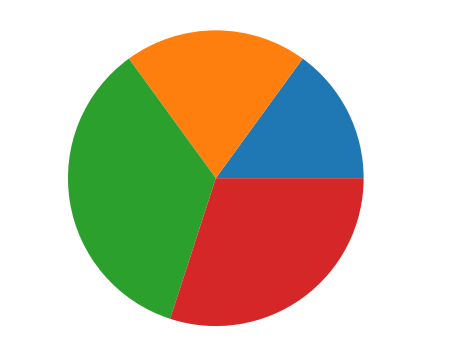
Pie Chart with Numpy Data
You can turn numpy data into pie chart thanks to matplotlib library:
# import packages
import matplotlib.pyplot as plt
import numpy as np
# create data
x = np.array([35, 25, 25, 15])
# plot
plt.pie(x)
plt.show()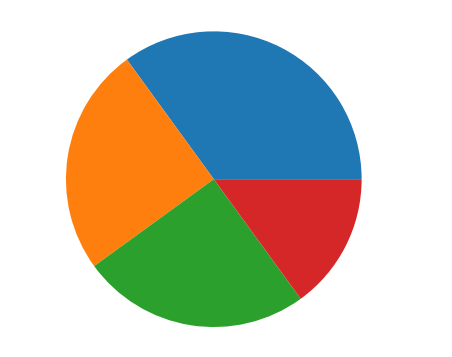
Pie Chart with Pandas Data
Display pandas data as a pie chart created with matplotlib:
# import packages
import matplotlib.pyplot as plt
import pandas as pd
# create data
df = pd.DataFrame({'percent': [15,25,35,25]})
# plot
plt.pie(df['percent'])
plt.show()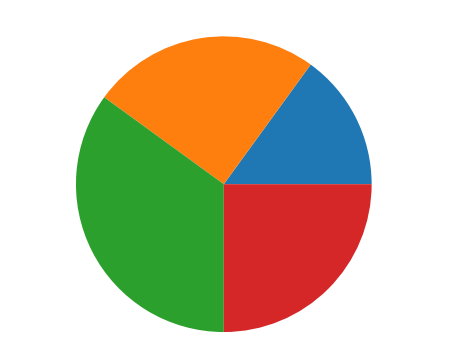
Interactive Pie Chart
Static charts are boring, what about creating an interactive pie chart? It's possible with matplotlib and mercury packages. You can decide if label will be visible using mercury widgets. In this example we used CheckBox (opens in a new tab):
# import packages
import matplotlib.pyplot as plt
import mercury as mr# mercury widget
choice = mr.Checkbox(value=True, label="Show label")# create data
x = [20,30,50]
labels = ["Apples", "Bananas", "Oranges"] if choice.value else None
# plot
plt.pie(x, labels=labels)
plt.show()Now, you can turn your Jupyter Notebook into Web App without additional code changes! Here is a video which presents how it will look:
Deploying Web App is very easy that you can do it in 3 steps:
Login to Mercury Cloud
If you don't have account, you can create it here: Mercury Cloud (opens in a new tab).
Create new site
Create new or use an existing site.
Upload your notebook
Upload the notebook with code.
Congrats! You just created your own Web App and you can share your Jupyter Notebooks with nontechnical users. If you need more information about deploying the Web App check Mercury Cloud Documentation (opens in a new tab).