Seaborn Bar Chart
Introduction
Seaborn is a tool used for creating visual charts, specifically designed to work smoothly with Jupyter Notebook. Among its offerings is the Bar Chart, a commonly used visualization method. We've prepared some examples to illustrate how they appear and function for your reference.
- simple bar chart
- bar chart with
numpydata - bar chart with
pandasdata - an interactive bar chart
If you need any information about Seaborn check their docs: Seaborn Docs (opens in a new tab).
All of code examples are availabe as Jupyter Notebooks in our GitHub repositiory:
Bar Chart
Example with just seaborn:
# import packages
import seaborn as sns
# create data
y = [1.5,3.8,5.7,7.1,2.9]
# plot
_ = sns.barplot(y)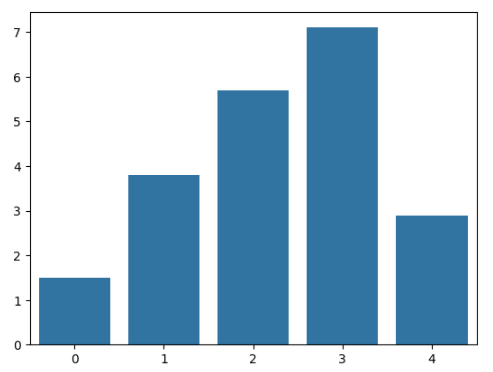
Bar Chart with Numpy Data
Show numpy data as bar chart using seaborn:
# import packages
import seaborn as sns
import numpy as np
# create data
y = np.array([3.6,5.4,2.1,6.9,1.9])
# plot
_ = sns.barplot(y)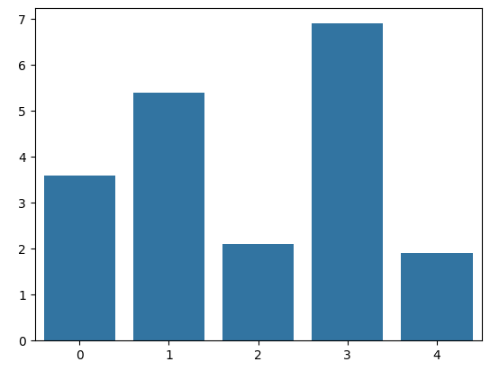
Bar Chart with Pandas Data
Create a bar chart using seaborn with pandas data:
# import packages
import seaborn as sns
import pandas as pd
# create data
df = pd.DataFrame({'count': [1,2,3,4,5], 'value': [3.4,5.1,6.7,4.3,8.1]})
# plot
_ = sns.barplot(df, x='count',y='value')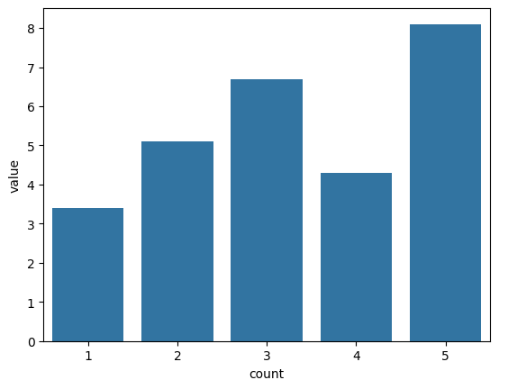
Interactive Bar Chart
Static charts are boring. Let's create an interactive bar chart using seaborn and mercury packages. You can modify data range conveniently with mercury widgets. In this example we used Numeric (opens in a new tab).
# import packages
import seaborn as sns
import mercury as mr # mercury widget
number = mr.Numeric(value=5, min=4, max=10, label="How many bars?", step=1)# create data
all_y = [7, 10, 1, 3, 8, 5, 7, 9, 3, 2]
y = all_y[0:int(number.value)]
# plot
_ = sns.barplot(y)Now, you can transform your Jupyter Notebook into a Web App effortlessly! Watch this video to see how it looks.
Deploying Web App is very easy that you can do it in 3 steps:
Login to Mercury Cloud
If you don't have account, you can create it here: Mercury Cloud (opens in a new tab).
Create new site
Create new or use an existing site.
Upload your notebook
Upload the notebook with code.
Congrats! You just created your own Web App and you can share your Jupyter Notebooks with nontechnical users. If you need more information about deploying the Web App check Mercury Cloud Documentation (opens in a new tab).