Plotly Scatter Chart
Plotly is a tool for creating charts, which works with Jupyter Notebook. Among its options is the Scatter Chart. We've got some examples ready to demonstrate their appearance and functionality, so you can see how they work.
- simple scatter chart
- scatter chart with
numpydata - scatter chart with
pandasdata - an interactive scatter chart
If you need any information about Plotly check their docs: Plotly Docs (opens in a new tab).
After plotly installation remember to restart your Jupyter before doing anything.
All of code examples are availabe as Jupyter Notebooks in our GitHub repositiory:
Scatter Chart
Example using only plotly package:
# import packages
import plotly.express as px
# create data
x = [2,4,6,1,5]
y = [8,5,7,4,6]
# plot
fig = px.scatter(x,y)
fig.show()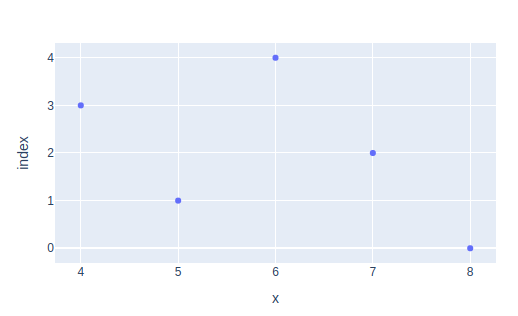
Scatter Chart with Numpy Data
Display numpy data as a scatter chart using plotly:
# import package
import plotly.express as px
import numpy as np
# create data
x = np.array([7,5,8,4,3,4])
y = np.array([4,6,4,7,5,1])
# plot
fig = px.scatter(x,y)
fig.show()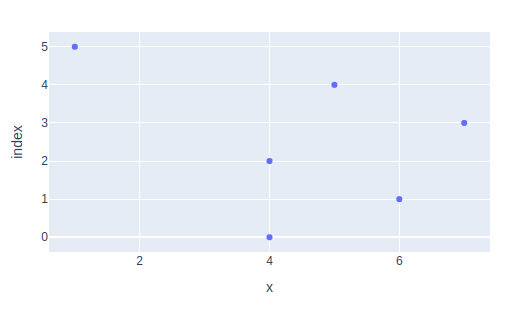
Scatter Chart with Pandas Data
Make a scatter chart with pandas data using plotly:
# import packages
import plotly.express as px
import pandas as pd
# create data
df = pd.DataFrame({'x': [5,7,8,4,6,2]})
# plot
fig = px.scatter(df)
fig.show()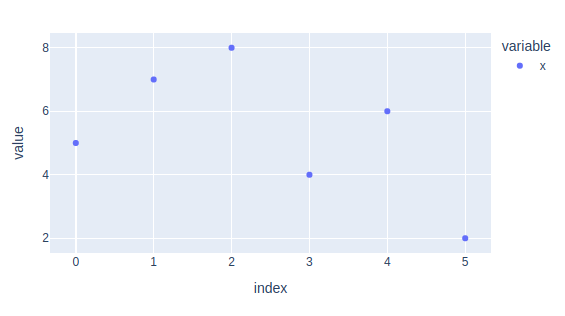
Interactive Scatter Chart
Ordinary charts are dull. Let's make an interactive scatter chart with plotly and mercury packages. You can modify data range using mercury widgets. In this case, we're using Range (opens in a new tab).
# import packages
import plotly.express as px
import mercury as mr # mercury widget
range = mr.Range(value=[1,6], min=0, max=10, label="Set data range")# create data
all_x = [7,5,4,8,2,12,5,7,9,11,6]
x = all_x[range.value[0]:range.value[1]+1]
# plot
fig = px.scatter(x)
fig.show()Now, you can easily turn your Jupyter Notebook into a Web App! Check out this video to see how it looks.
Deploying Web App is very easy that you can do it in 3 steps:
Login to Mercury Cloud
If you don't have account, you can create it here: Mercury Cloud (opens in a new tab).
Create new site
Create new or use an existing site.
Upload your notebook
Upload the notebook with code.
Congrats! You just created your own Web App and you can share your Jupyter Notebooks with nontechnical users. If you need more information about deploying the Web App check Mercury Cloud Documentation (opens in a new tab).